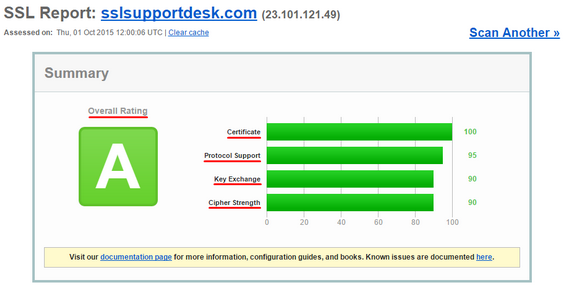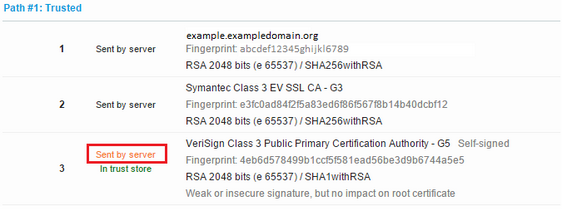There are many SSL checkers out there which are used to check the validity and installation of a websites SSL Certificate. Majority of these checkers may vary on the information that they display or may have limitations, as they only perform their function as programmed. Aside from using an SSL Checker tool there is always the manual way of using your browser to check proper installations.
If you would like to learn how to check using a browser SSLSupportDesk features such an article Troubleshooting: Checking SSL installation with a browser.
Some SSL Checkers are extremely advanced and will not only check the validity of a SSL certificate, but can also point out flaws in a server’s configuration or software.
Qualys SSL Labs has an SSL Server Test (SSL Checker) tool that is well executed and implemented.
Please follow these steps to test your installation:
- Access the Qualys SSL Labs Server Test checker, click here
- Enter the URL/Domain name of the server that you wish to check & click Submit
Troubleshooting Unresolved https address:
SSL checkers will only work if your website is publicly accessible from outside your network. More than likely if your website is internal you will not get any results.
Example: We used a domain name that does not exist in the outside work and get this result.

How to read Qualys SSL Server Test Checker:
Using sslsupportdesk.com which is accessible to the open internet lets see how Qualys SSL Server Test Checker works.
With a successful installation we should see the following quality of the server system:
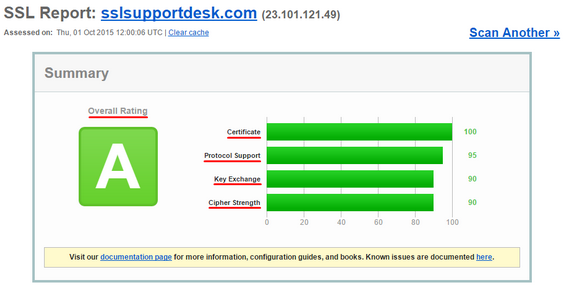
Summary:
- Overall Rating: Based on the quality of the server system running the Domain Name submitted. Factors that attribute to this Overall Rating are from combining the categories of Certificate, Protocol Support, Key Exchange, Cipher Strength.
- Certificate: Factors to this Quality are…
- Domain name mismatch.
- Certificate not yet valid.
- Certificate expired.
- Use of a self-signed certificate.
- Use of a certificate that is not trusted.
- Use of a revoked certificate.
- Protocol Support: The encryption protocols that are available to clients visiting this web server.
- Key Exchange: The distribution of the public and private keys and their strength when setting up encryption between client and server.
- Cipher Strength: Ciphers perform the actual encryption/decryption of the key pair running on the server system. Some can be considered weak, others strong.
Troubleshooting:
If there are any warnings or concerns the Qualys SSL Server Test Checker finds will be denoted below the Summary.


Red = Very bad
Yellow = Advisories or Industry changes that may turn into red over time.
More information regarding the checkers findings can usually be found by clicking MORE INFO.
Note: You may need to contact your server hosting provider or server vendor in order to perform updates, how to turn off certain protocols, or set the proper configurations needed for a good rating.
Authentication:
Server Key and Certificate # 1: States the information pertaining to the SSL certificate running on the Server System in Https:
Additional Certificates (If Supplied): Lists any additional Certificates that are also radiating off the server system. Usually these are Intermediate CA certificates.
Certification Paths: Shows the entire Chain Of Trust. Usually SSL Certificate > Intermediate > Root.
Note: The last certificate in this chain will be the root certificate. At times a yellow “Sent by Server” may appear on the Root. This only means that when a SSL connection is being made to the server that the server is presenting and forcing a root certificate to the client. Usually the Root certificate should only rest in the client’s browser Trust Store. Don’t be alarmed as some servers have to present this due to their programming. Although proper practice dictates that they shouldn’t.
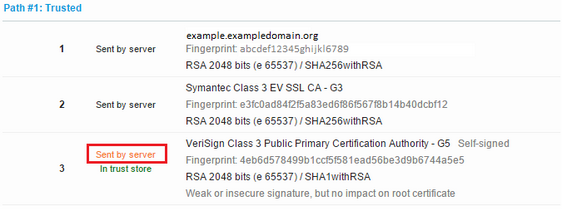
Configuration:
Protocols: The encryption protocols that are available to clients visiting this web server.
Cipher Suites: The child protocols the perform the actual encryption session.
Handshake Simulation: Mimics the different browsers used to connect to the server.
Off Note: Most modern browser systems will automatically choose the best most secure connection the browser is capable of regardless of how the server is configured.
Protocol Details: More information regarding how the server system is handling protocols.
Miscellaneous: Server type running Domain Name, Timestamp check occurred, etc.
Qualys SSL Labs Server Test Checker tool is operated and managed by Qualys. This SSL Checker is one of many publicly available on the internet that can help you diagnose problems with your SSL certificate installation, or other errors that are associated with your server system.
Note: You may need to contact your server hosting provider or server vendor in order to perform updates, how to turn off certain protocols, or set the proper configurations needed for a good rating.
About SSLSupportDesk:
SSLSupportDesk is part of Acmetek who is a trusted advisor of security solutions and services. They provide comprehensive security solutions that include Encryption & Authentication (SSL), Endpoint Protection, Multi-factor Authentication, PKI/Digital Signing Certificates, DDOS, WAF and Malware Removal. If you are looking for security look no further. Acmetek has it all covered!